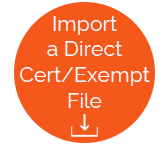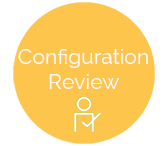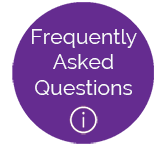Steps for Direct Certification
1. First you need to set up your Meals Plus Student table. You can use the Import Students/Adults utility for this.
2. Once the students are imported, the Direct Certification/Exempt Utility can be used to match the Direct Certification file with your Student file. Students with matching SSNs or Student #s in both files will be automatically marked as Direct Certified in Meals Plus.
3. You can use Configuration Review if you want to verify that Excel file is accurate and the correct format. This is also where you can change any pre-set settings, and view Family Matches.
-
Status 0, 5-9 will automatically display as UNMATCHED even if they match 100%.
-
If the user chooses to process a record that currently has a status 5-9, that record will become a status 2.
-
If the user chooses to process a record that currently has a status 0, that record will become a status 2 and get a valid Serving Number, essentially re-enrolling a student.
4. You may also enter direct certified applications manually, using Manage Application.
5. Run Direct Certified Letters to notify the parents that their children are approved.